Managing Projects in one Place
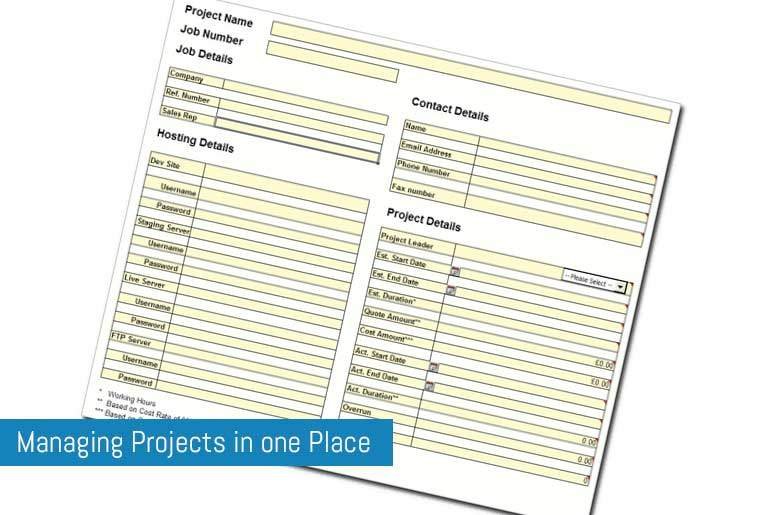
In my new book “Managing Web Projects” I discuss the process of quoting for projects and project management techniques so I thought I’d provide an additional resource for you all (as I’m nice ;)) to tie the two subjects together in a nice, handy bundle.
Managing a project and keeping all of the information together in one place can be a right pain in the behind; We’ve all been there with stacks of project folders and bits of paper with FTP details floating around the place (and you can never find it when you need it of course!). Then there’s the task lists, the quote and all the associated stuff important project resources – it can get quite a hand full.
As an antidote to this, I created the Quote/Project Planner Spreadsheet:

The spreadsheet (in Excel format) contains two sections, the above Project Details and Quote section and a tasks section. The main piece of the Project Details Section is, er… the Project details section. This allows you to select the Project manager from a drop-down list, enter start/end dates, project duration and costs.

- Enter the duration of the project in this cell (in hours)
- The Quote amount is automatically populated by multiplying the duration by your Cost-To-Client rate (see later)
- The Cost amount is automatically populated by multiplying the duration by your Cost rate (see later)
- This section shows how long is left on the project (taken from the estimated duration and tasks sheet). Green shows that you are on track, red shows that you are over the estimated duration. The cost section shows as green if you’re in profit.
The Task Sheet allows you enter Milestones (features) and tasks:

And then assign estimated duration, and time spent against these tasks (the remaining hours column is calculated automatically)

This then automatically updated the main details page so you can see how you are doing with the time spent vs cost to client (green is in profit, red is at loss):

Configuring the Quote/Project Planner Spreadsheet
Firstly you should un-protect the workbook to be able to make changes. To do this go to “Tools > Protection > Unprotect Workbook”:

On the Contents Tab you will see several options:

- Team Members – Cells A3-A7 Can be used to enter project managers/team members. This populates the drop down lists
- Status – Cells D3-D7 can be used to enter different status which populate the drop down lists
- Priority – Cells A12-A16 can be used to enter different status which populate the drop down lists
- Rates – This is where you set your hourly rate to the customer and cost per hour (profit per hour) to you. This populates the Quote section
You can download the Excel File from here – Please enable Macros if you want the calendar to run
For more information on Project Management and Quoting, check out my “Managing Web Projects” Book and download your free sample chapter.

“Thanks for the list. Very insightful, I’ll bookmark this for personal and professional use. I’m a list person, especially when it comes to complicated projects. “
Great xls. Would you happen to have suggestions on a manageable way to track meeting notes over a long period of time. I have various clients and even more meetings for all of their one-off projects. My OneNote is getting too large and I’m losing track of what’s what. Wondering if there’s an excel format that would work as a one stop shop for all decisions, action items and meeting notes.. Any suggestions are gladly accepted!!
Hi Vanessa,
I’m glad you liked the Project Management template.
In regards to your query about meetings and actions, I don’t think that an excel file would necessarily be the best tool to manage the actions for people. I’ve had a look but I can’t see any great functionality in Office (or Excel in particular) that would allow you to manage tasks from a spreadsheet and assign them to a particular person (I could be wrong though so please feel free to comment if you know differently!)
You can use Google Docs/Sheets etc. which will allow you to assign to-dos to people if they have an email address that’s linked to a Google account (and presumably in your contact list). The video below shows how you can use a simple comment to assign tasks straight from your minutes
https://www.youtube.com/watch?v=DNHNIoCsURI
A lot of the “management” side of it comes from making sure that your actions are clearly visable in your minutes – try not to bury them within the text of the minutes, keep them separate so they stand out.
I’ve developed a template for paper-based notes that you could perhaps adapt to a Word Template to keep track of your action items
https://www.flippingheck.com/writing-meeting-minutes-meeting-mate-v3/
In your case (from what I’ve inferred from your comment) I think you need to look at these meeting actions as mini “projects” that need to be managed rather than a simple list of who is doing what.
Ideally I think what you’d want is a project management tool that you could upload your minutes document to and then add To-Do’s for each item based on the meeting’s actions and then assign these to specific people. That will allow people to update their own progress (or post questions etc.) without the need to get back to the spreadsheet holder who would need to update and then distribute.
Take a look at https://blog.capterra.com/9-best-basecamp-alternatives/ which has a great list of tools that will do the job.
I used to use Basecamp a few years ago for the exact purpose you’re looking at but it’s now defunct – I have heard great things about Wrike and Zoho project though.
Let us know what route you decide to go down.