Email 101: Part 4 – Basic Email Etiquette
As well as managing your inbox, it’s also important to manage the way that you use email as well. In this article we take a look at how you should use CC and BCC, what to do with attachments and how to ensure you get a timely reply.
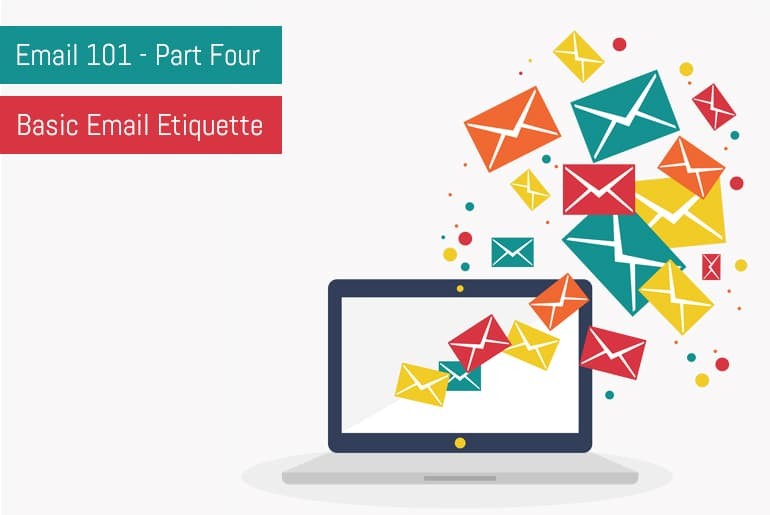
Managing email isn’t just about setting up folders and filters, it’s also about managing the way you use it and managing the expectations of others. After all, you can’t expect people to stick to your systems if you don’t stick to them yourself!
Learn When To Use CC And BCC
If you’re including someone in on an email for information purposes, but you don’t need them to action anything then CC them in on the email. CC (or Carbon Copy) will allow people to filter out items that really need their attention and those that they may need to be aware of but don’t need to have a direct input on. An example of this may be to CC your boss in on a sales quote you’re sending so that they’re aware of the contents in case the client comes back with some queries and you’re not about to answer them.
With CC’d emails anyone who receives the message can see all of the other names of people that were directly sent the message, or CC’d in on it.
BCC – or Blind Carbon Copy – means that you can see the direct recipients of the email, anyone who is CC’d in on it but you can’t see anyone who is BCC’d on the email. Anyone who is a BCC recipient will also avoid receiving any dreaded “Reply To All” emails that are so popular (come on people, please learn to just use the “reply” function!).
I use BCC emails quite a lot for my blog communications. Each week I run a Weekly Round-Up and I’ll email any blogs involved to let them know I’ve featured their content. Some weeks I can have upwards of 10 links so to save myself having to send 10 individual emails I simply send one generic one to myself and BCC all of the featured blogs in on it – it’s quite a time saver I can tell you!
Email Response Times
If you only check your emails twice a day or like me only on a certain day of the week then make sure that the people who are emailing you know this! The last thing you want is a dozen emails from the same person asking where their reply is when you’re not actually going to open your inbox until 4pm.
The easiest way to do this is to set up an autoresponder politely letting the recipient know that you only check emails at certain times and then provide an alternative means of contact for urgent enquiries.
The advantage of this is that you’re managing the other person’s expectations. If you usually respond to an email in 5 minutes people may come to rely on this as an acceptable timescale for you. That way when they have a deadline and leave contacting you to the last minute they’ll assume they’ll get the answer they need within your usual 5 minute timeframe. What happens if you’re in a meeting and can’t reply? You (through no fault of your own) lose face with the other party, and they could get themselves into all sorts of a mess!
How To Get A Reply To Your Email
It’s frustrating to ask someone a question in an email and then fail to get a response. The reason behind this often isn’t rudeness or laziness but people’s inability to understand what’s expected of them from the contents of your message.
There are a few ways to ensure you’ll get a response.
- Keep the number of questions to a minimum – Don’t bombard the recipient with loads of questions, keep it to one or two. If you need more information send those in subsequent emails
- Make sure it’s obvious you’re asking a question – The problem with email is that we tend to write it conversationally and with out the added bonus of body language a written question could seem like a rhetorical one, or a statement of fact. I like to set out the question in it’s own paragraph prefaced by something along the line of “Information that I need from you” or “Please provide the following” that way there can’t be any doubt that I’m expecting them to do something
- Set a deadline – Even if the information you need isn’t time sensitive, set some form of timeframe for them to get back to you. Adding “If you could get back to me with the above by Thursday afternoon I’d really appreciate it” to the end of the email makes it clear that the recipient has to get the information together by that day and time. It doesn’t matter that you don’t need the information until a week Tuesday, if you don’t tell them when you need it by the likelihood is that they’ll assume it can wait, think they’ll get around to it and then forget about it completely. You’ll then be in a mad panic chasing them up at the last minute.
Watch Your Attachments
Don’t assume that your attachments will get through. A lot of email servers will routinely block Excel (XLS) and Zip files as they may contain malware. These attachments may also be stripped from your email without notifying the recipient.
Always reference any attachments you may have added within the email text itself, this means that if the attachment is removed the recipient knows it’s missing.
If you’re having problems sending certain file types (or your file size is really large) you can use a service like DropBox (If you sign up for free using that link we both get an extra 500mb space!) or Google Drive.

