How To: Get To Inbox Zero with Labels and Filters
Getting to Inbox Zero is surprisingly easy, you don’t need to declare email bankruptcy just file! In this post I show you some quick pointers in how to start your journey to email freedom.
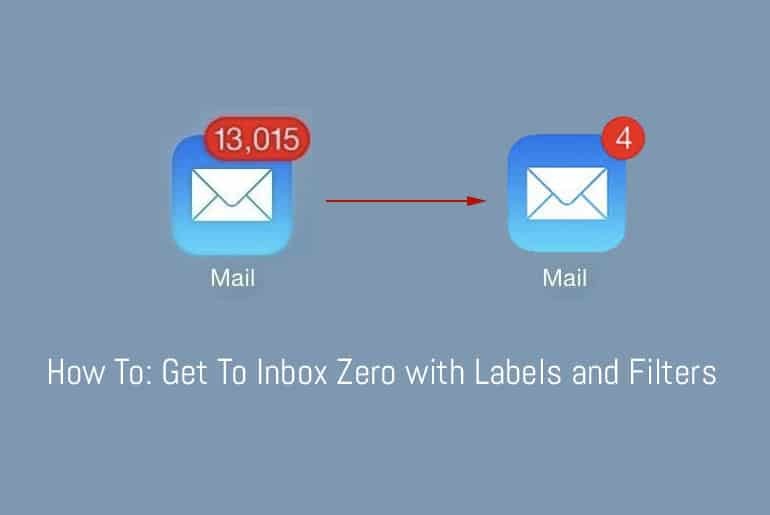
So yesterday I looked at the new Google mail product “Inbox” and in that post I mentioned that I wasn’t overly happy with the software as it didn’t really fit in with my “Inbox Zero” philosophy. Today, as promised, I thought I’d go through how I manage my emails and keep my inbox nice and tidy.
What is Inbox Zero?
“Inbox Zero” is the philosophy that there’s nothing stored in your inbox: emails are are filed, dealt with or binned.
So, how do we deal with emails?
- Based on the concept of “Getting Things Done” if you can deal with an email within two minutes do it
- if it requires further action or thought flag it and file it
- if it’s something to read and you don’t have time then file it
- if it’s unwanted, not relevant or rubbish bin it
Why do you want to achieve Inbox Zero?
Take a look at the following two screen shots – which one do you prefer?
Unfiled and not looked at
Or
Filed, sorted and actioned
If you prefer the look of the first screenshot then I would say that this blog post is certainly not for you!
Going from the first screen with 20-odd emails to the second took less than 5 minutes, so there’s hope for all of us yet!
Wow Katy! How did you manage that?
First things first, figure out how you want to categorise your emails into folders (or labels as they’re called in Gmail). You may want something for :
- Work
- Social
- To Read
- To Action
The above list is by no means definitive for example if have the following set up just for newsletters I receive:
- Newsletters/Food
- Newsletters/Productivity
- Newsletters/Shopping
- Newsletters/Social
- Newsletters/Tech
- Newsletters/TV
The above may be a bit granular for some people but I find that splitting everything into defined categories helps. For example, I know to check the “TV” folder in the morning so I know if there’s anything of interest to record later on in the day. If these emails were just jumbled in my inbox along with receipts, Facebook notifications and goodness knows what else I may not realise that new TV series that I’ve been looking forward to is starting tonight.
Folders are great, but it’s a pain to have to drag emails there isn’t it?
True, dragging emails into folders is time consuming and almost counter-intuitive. Fine, they’re sorted but by the time you’ve dragged everything into its place you may as well have read it, actioned it or deleted it. That’s where your emails filters come in.
Yahoo, Gmail and Outlook offer filters that allow you to apply a rule to an email when it’s received. The email hits your inbox, the rule is applied and then filtered accordingly.
For example, I receive daily emails from a website called Coach.me, I still want to keep these emails but I don’t necessarily need these in my inbox. In order to filter these I use the following techniques in Gmail:
- Grab the Email address to filter this can be found at the top of the email

- Go to settings and click on the filters menu

- Scroll down to the bottom (it’s annoying that there isn’t a link near the top as well)

- Fill out the filter details. This could be on email address which is preferable as using subjects or keywords can incorrectly filter items .

- Choose your label and then you can apply it to existing conversation – i.e those that are in the inbox or other labels that haven’t been deleted. If you don’t want to see the email in your inbox at all make sure you have “Skip the inbox” selected.

You may find that emails that are already in the inbox aren’t moved but they will be flagged. You can go through and manually move these, all new emails though will be automatically filtered away from your inbox.
What’s the point of all of this filing?
Keeping certain items out of your inbox allows you to focus on what’s important. I’ve found that since I’ve started filing everything into its proper place I’ve been a lot happier to subscribe to more newsletters, I’ve set up Google alerts for items I’m interested in and I find that I actually sit down and read the majority of these emails now rather than thinking “Argh! There’s too many, just delete the lot!”
Filters and labels also help when using my email on my phone, I can find items quickly and notifications are limited to only the “important inbox stuff” so I’m not bothered by the incessant beeping that non-filtered email would produce.
Over to you
Do you file your email or just let it all pile up in your inbox? If you’re a piler not filer, do you cope well with your mass of emails? Let us know in the comments.

I received 590 emails last week, but was only interrupted by 165 thanks to the magic of SaneBox. sanebox.com/t/ovtpc