Review: Google Keep
In keeping with my recent interest in to-do lists and task management, in this post I take a look at Google Keep’s features and how it can manage your to-dos and tasks.
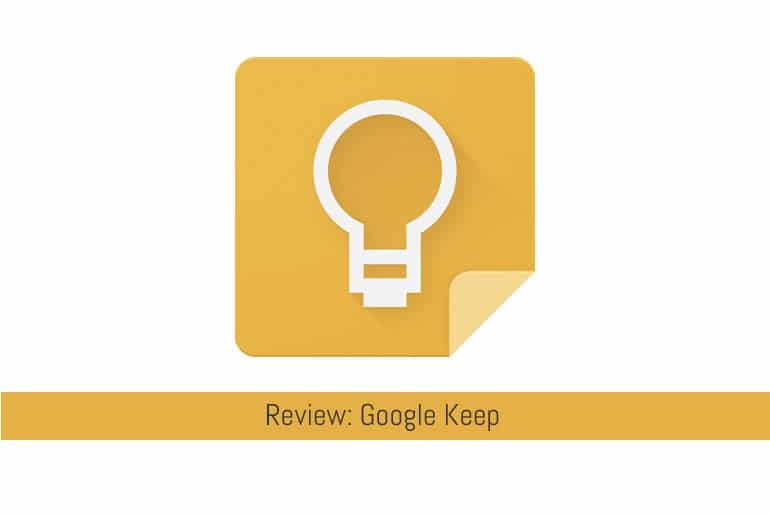
I thought I’d stay with to-do list and task management for todays post and take a look at Google Keep.
What is Google Keep?
Launched just over two years ago in 2013, Keep is a web and Android (4.0.3+) based app (note: at the time of writing there’s no official IOS version) for managing reminders, to-dos and notes in an easy to read format.
Keep syncs its notes via your Google Drive account so you can access it on any device through its official app, website or Third-Party Keep Apps if you’re on iOS. You’re not limited to just text notes either, Keep allows you to sync checklists, photos and time/location-based reminders too.

Whilst you can add tags (or to use Google’s terminology “labels”) to notes to help you categorise them, it’s not as robust an App as Evernote but then again I don’t think it should be compared to this, or indeed something like OneNote. Keep is a basic note-taking and reminder tool whereas Evernote and OneNote are “knowledge management” programs in that you can store full articles, think of Keep as a stack of post-it notes whereas Evernote is a large journal.
Why Use Google Keep?


If you’re looking for a simple and quick tool to write notes and lists that are sync’d across devices then Google Keep is an ideal choice.
Google Now Integration
You can add notes to Keep directly from Google Now. Simply say “OK Google” on your Android device, say “Add Note To Self” and dictate the note, you can then choose Keep from the list of available apps and your note is added.


Time/Date Reminders
If you want to keep certain reminders out of your calendar, Keep can prompt you at on a set/day or time to action a note.
Location Reminders

The location based reminders allow you to add a location to a note making remembering to pick up milk the next time you’re at the local store a breeze.
Checklists

Google Keep allows you to write simple checklists. There are no bells and whistles here, a task is either complete or it’s not, there are no reminders on checklist items either.
Notes and Photos

Notes can be simple text notes or you can add locations and reminders to them. Additionally, you can add photo notes which is a great visual reminder tool.
Voice Dictation

You can dictate notes to Google Keep which are converted to text-based notes using the same voice engine as Google Now. Notes are quite accurately transcribed meaning you can dictate long notes relatively quickly and painlessly.
Who is Google Keep For?
If you’re looking for a very simple to-do list and task/note management app then I’d highly recommend taking a look at Google Keep. Whilst it doesn’t have the functionality of Evernote or OneNote, it has a lot of functionality for free that other apps such as Any.DO charge for (you can read my review of Any.DO here). Its web and phone interfaces mean that you can access your notes anywhere and the notes sync really quickly with no real lag so they’re available almost instantly across your devices.
Where to get Google Keep
You can access Google Keep:
Final Thoughts
I’ve been using Google Keep for around a year now and I find it really handy for taking simple notes and jotting down reminders.
I use Keep more for my “Someday/Maybe” items such as books I’d like to read, films I want to see and things I want to learn to play on the guitar rather than time-sensitive reminders or to-do items (these go into Any.DO and sync with Google Tasks) but it would work quite well for this too. I also use Evernote for my more “Robust” notes where I need to keep articles to read as well as my notes on them.
Keep is a great tool though for noting down the random “would be nice to…” items that pop into my head.
Over To You
What do you use to manage your notes? Is Google Keep too simple? Or maybe Evernote is too complex? Let us know in the comments what you use to manage your tasks and notes.

I used Todoist for a long while, until recently Google Keep started doing recurring reminders. I now use it for long term reminders, short-term reminders, location and time-based reminders – everything! Longer notes go in Evernote, but for everythign else – Google Keep covers it all!